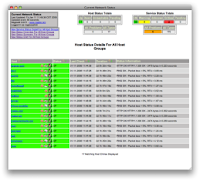Article Source : Desktop Linux Linus Torvalds (pictured) announced Linux kernel 2.6.30, adding several new filesystems, including the NILFS2 log-structured filesystem. Linux 2.6.30 enhancements include a local caching layer for NFS data, the RDS server cluster communications protocol, the Tomoyo security module, and support for LZMA and BZIP2 compression algorithms. The 2.6.30 release arrives less than three months after Linux kernel 2.6.29 , which added a wide variety of driver and header updates, WiMAX support, the embedded-oriented Squashfs filesystem, and a preliminary new Btrfs filesystem. The new kernel release further feeds Linux developers' insatiable appetite for new filesystems. The new NILFS2 treats the whole disk as a consecutive list of blocks (or "log"), and never rewrites blocks. As a result, all modifications and creations are converted into sequential operations, which are said to be faster. Other NILFS2 improvements are said to include the ability to of