Setting-up Nagios in Ubuntu
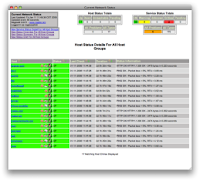
1. Overview
Nagios is a powerful tool that provides you with instant awareness of your organization's mission-critical IT infrastructure. Nagios allows you to detect and repair problems and mitigate future issues before they affect end-users and customers.
2. Platform
Ubuntu (Desktop) 8.04 Hardy Heron
Username : nagios
Password : "password"
Nagios Version 3.0.3
Nagios Plugin 1.4.13
Nagios NRPE Plugins 2.12 (For clients / Hosts)
NSClient++ Win32-0.3 (For Clients / Hosts)
3. Installation
3.1. Nagios Server
3.1.1. Required Packages
Make sure you've installed the following packages on your Ubuntu installation before continuing.
Apache 2
GCC compiler and development libraries
GD development libraries
You can use apt-get to install these packages by running the following commands:
$ sudo apt-get install apache2
$ sudo apt-get install build-essential
$ sudo apt-get install libgd2-xpm-dev
3.1.2. Account Information
Become the root user.
$ sudo -s
Create a new nagios user account and give it a password.
$ /usr/sbin/useradd -m nagios
$ passwd nagios
Create a new nagcmd group for allowing external commands to be submitted through the web interface. Add both the nagios user and the apache user to the group.
$ /usr/sbin/groupadd nagcmd
$ /usr/sbin/usermod -G nagcmd nagios
$ /usr/sbin/usermod -G nagcmd www-data
3.1.3 Download Nagios and the Plugins
Create a directory for storing the downloads.
$ mkdir ~/downloads
$ cd ~/downloads
Download the source code tarballs of both Nagios and the Nagios plugins (http://www.nagios.org/download/). At the time of writing, the latest versions of Nagios and the Nagios plugins were 3.0.3 and 1.4.13, respectively.
$ wget http://osdn.dl.sourceforge.net/sourceforge/nagios/nagios-3.0.3.tar.gz
$ wget http://osdn.dl.sourceforge.net/sourceforge/nagiosplug/nagios-plugins-1.4.13.tar.gz
3.1.4 Compile and Install Nagios
Extract the Nagios source code tarball.
$ cd ~/downloads
$ tar xzf nagios-3.0.3.tar.gz
$ cd nagios-3.0.3
Run the Nagios configure script, passing the name of the group you created earlier like so:
$ ./configure --with-command-group=nagcmd
Compile the Nagios source code.
$ make all
Install binaries, init script, sample config files and set permissions on the external command directory.
$ make install
$ make install-init
$ make install-config
$ make install-commandmode
3.1.5. Customize Configuration
Sample configuration files have now been installed in the /usr/local/nagios/etc directory. These sample files should work fine for getting started with Nagios. You'll need to make just one change before you proceed.
Edit the /usr/local/nagios/etc/objects/contacts.cfg config file with your favorite editor and change the email address associated with the nagiosadmin contact definition to the address you'd like to use for receiving alerts.
$ vi /usr/local/nagios/etc/objects/contacts.cfg
3.1.6 Configure the Web Interface
Install the Nagios web config file in the Apache conf.d directory.
$ make install-webconf
Create a nagiosadmin account for logging into the Nagios web interface. Remember the password you assign to this account - you'll need it later.
$ htpasswd -c /usr/local/nagios/etc/htpasswd.users nagiosadmin
Username : nagiosadmin
Password : "password"
Restart Apache to make the new settings take effect.
$ /etc/init.d/apache2 reload
3.1.7. Compile and Install the Nagios Plugins
Extract the Nagios plugins source code tarball.
$ cd ~/downloads
$ tar xzf nagios-plugins-1.4.13.tar.gz
$ cd nagios-plugins-1.4.13
Compile and install the plugins.
$ ./configure --with-nagios-user=nagios --with-nagios-group=nagios
$ make
$ make install
3.1.8. Start Nagios
Configure Nagios to automatically start when the system boots.
$ ln -s /etc/init.d/nagios /etc/rcS.d/S99nagios
Verify the sample Nagios configuration files.
$ /usr/local/nagios/bin/nagios -v /usr/local/nagios/etc/nagios.cfg
If there are no errors, start Nagios.
$ /etc/init.d/nagios start
3.1.9. Login to the Web Interface
You should now be able to access the Nagios web interface at the URL below. You'll be prompted for the username (nagiosadmin) and password you specified earlier.
http://localhost/nagios/ or
http://192.168.0.236/nagios
Click on the "Service Detail" navbar link to see details of what's being monitored on your local machine. It will take a few minutes for Nagios to check all the services
associated with your machine, as the checks are spread out over time.
3.1.10 Other Modifications (Not yet implemented)
If you want to receive email notifications for Nagios alerts, you need to install the mailx (Postfix) package.
$ sudo apt-get install mailx
You'll have to edit the Nagios email notification commands found in /usr/local/nagios/etc/objects/commands.cfg and change any '/bin/mail' references to '/usr/bin/mail'. Once you do that you'll need to restart Nagios to make the configuration changes live.
$ sudo /etc/init.d/nagios restart
Configuring email notifications is outside the scope of this documentation. Refer to your system documentation, search the web, or look to the http://www.nagioscommunity.org/wiki for specific instructions on configuring your Ubuntu system to send email messages to external addresses.
Credits to :
Eman Bolivar (fellow Systems Admin)
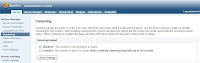
Comments
Post a Comment